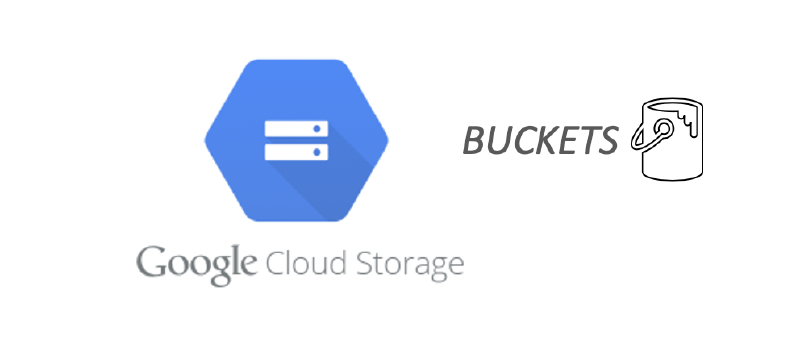🎯 Objective
Transfer data from a source GCP project to a destination project, including Cloud Storage buckets, Firestore (Datastore), and BigQuery datasets.
Create in Terraform:
- Buckets
- BQ Datasets
- Datastore db
🛠️ Pre-Requisites
- Access to both source and destination GCP projects.
- Gsuite alias account for managing the data transfer securely.
- The scripts you will need - GCP-data-transfer-between-projects-GitHub-repo
📋 Instructions
Create a GSuite Alias Account
- Set up a GSuite alias account that will be used solely for this data transfer.
- Ensure the account has minimum required privileges (e.g., access to only relevant buckets, Firestore, and BigQuery).
Grant Access in Destination Project
- Grant the required permissions in the Google Cloud Console under the specific Dev folder or relevant folder in the Destination Project.
- Ensure this account has sufficient privileges in the Destination Project.
Log into GCP with the Test Account
- Use the alias account to log into Google Cloud Platform (GCP).
- Validate access by navigating to the destination project.
Revoke Excess Access
- To prevent any unintentional access, revoke any excess permissions in your terminal:
- This ensures that only the intended project is accessed during the transfer.
1 2 3 4gcloud auth revoke gcloud auth login gcloud projects list gcloud config get projectDelete Storage Buckets in the Destination Project
- Navigate to Cloud Storage in the Destination Project and delete any existing buckets that need to be recreated or refreshed.
Delete the Firestore Database in the Destination Project
- Go to Firestore in the Destination Project and delete the database if required. Ensure that you are aware of the data that needs to be replaced.
Export Firestore Database from Source Project
- In the Source Project, export the Firestore database to a Cloud Storage bucket.
Create Storage Buckets in the Destination Project - Terraform
- Use Terraform to create the necessary Cloud Storage buckets in the Destination Project.
- Ensure that bucket configurations match the source project for consistency.
Create BigQuery Datasets in the Destination Project - Terraform
- Use Terraform to set up the BigQuery datasets in the Destination Project.
- Ensure that dataset schemas and settings match the source.
Create Firestore (Datastore) in the Destination Project - Terraform
- Again, using Terraform, create the necessary Firestore in Datastore mode (default) database in the Destination Project.
Locate Bootstrap Scripts
- Find the
bootstrap scripts in my GitHub repository here. - These scripts will automate the seeding of data into the destination project.
- Find the
Synchronize Cloud Storage Data
- Run the script
seed-gcs.sh, which synchronizes data between Cloud Storage buckets from the source to the destination project. - This step ensures that all files from the source bucket are transferred to the destination bucket.
1./seed-gcs.sh [SOURCE] [DESTINATION]- Run the script
Synchronize Firestore (Datastore) Data
- Use the
seed-datastore.shscript to synchronize the exported Datastore content from the source bucket to the destination bucket. - This script also imports data into the Firestore (Datastore) in the Destination Project.
- Key environment variables to set:
- SRC_LOCATION: Source project location.
- SRC_BUCKET: Name of the source bucket.
- SNAPSHOT: Snapshot of the data.
- DEST_PROJECT: Destination project name.
1./seed-datastore.sh [DESTINATION]- Use the
Create Composite Indexes in Datastore (Destination)
- Define indexes in an
index.yamlfile based on query requirements. - Use gcloud to create the indexes:
1gcloud firestore indexes create index.yaml- Define indexes in an
Synchronize BigQuery Data
- Run the
seed-bigquery.shscript to synchronize BigQuery data from the source to the destination project.
1./seed-bigquery.sh [SOURCE] [DESTINATION]- Run the
Update Service Config in Datastore
- In Firestore (Datastore), update the Service Config for the application:
- Namespace: []
- Kind: []
- Update the hostname to point to the correct VM within the destination project.
- In Firestore (Datastore), update the Service Config for the application:
Bounce the Pods and VMs
- After all data is transferred and services are set up, restart the pods and VMs to ensure all services start fresh and use the new data.